Remote power
Description
Power on (and off) computers remotely from a web page.
With this service it is no longer necessary to leave your computer switched on in case you could need it at night, over the weekend or when traveling.
Access
The service can be accessed at https://apps.citius.usc.es/wakeonlan/.
User manual
When loading the web page a list of the computers you are allowed to power on or off will appear and as their actual power status will be shown. You should see at least your own computer (max. one computer per jack) as well as any server with automatic power off configured and to which you have access granted.
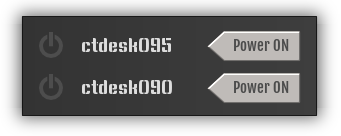 Dependent on the current status of each computer you will be able to power them on or off:
Dependent on the current status of each computer you will be able to power them on or off:
- Off indicator(grey): Computer is switched off, you can send the power on signal to it pressing the button. There is no way of knowing whether it powers on correctly until it has finished off booting, so the service checks the computer status in one minute intervals. If after a while the status indicator is still off(grey) then the computer probably has the wake on lan option deactivated in the BIOS or in the network interface.
- On indicator (fixed blue): Computer is powered on, you can switch it off pressing the button. Only works in computers that have the CITIUS Ubuntu installed, others will show an error message. Servers with automatic power off configured can't be manually switched off and the button will be grayed out.
- Working indicator (flashing blue): The computer is being switched on or off presently and nothing can be done. The indicator will remain like this for a minute and a half after switching on or off the computer.
Press the Logout button to close the current session.
FAQ
After pressing the power on button the blue indicator flashes and then it shows the power off indicator again
This can happen for several reasons:
- The computer is stuck in some point at the boot sequence (BIOS, GRUB menu, etc.) and needs manual intervention.
- The computer is disconnected from the network.
- The computer has incorrectly configured Wake on lan. This can happen the first time you use this service. Get in touch with IT Infrastructure Unit using citius.tic@usc.es.
After pushing the Power on button the blue indicator flashes, the power off indicator appears for a few seconds and then finally the Powered on indicator appears
The system has no mean to verify that the computer is really booting, that's why after sending the power on signal it waits for a minute and a half before showing its real status. If it takes more than that amount of time to boot up it is possible that before showing the correct powered on status the indicator briefly shows that the computer is powered off.
After pressing the Power off button, the blue indicator flashes for a while and then shows back the Power off button.
This can happen when the computer hangs during the power off and requires manual intervention.
The Power on/off button is grayed out and can't be pressed
Some computers can't be powered on or off and can have the button disabled depending on the allowed actions.
My computer is not listed among the computers that can be powered on/off
Warn the IT Infrastructure Unit citius.tic@usc.es. Computers are assigned manually and there could be errors.