This is an old revision of the document!
Ubuntu 12.04/14.04 VPN Manual
Instalation
- Uncompress the file
vpn-udp-22-user.name-config.zipthat can be found in your user home, in the VPN folder. - Open the Ubuntu Software Center and search «network manager».
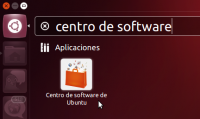

- In «Network (network-manager-gnome)» press More info, check «Network management framework (OpenVPN plugin GNOME GUI)» and select Apply.

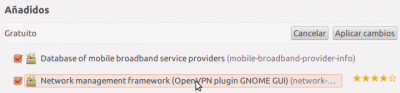
- In the network connection icon select VPN Connections» Configure VPN…. Choose Import (In Ubuntu 14.04, select «Add…» and in the new window choose «Import VPN configuration…») and search the file
vpn-citius.ovpnthat was inside the zip file.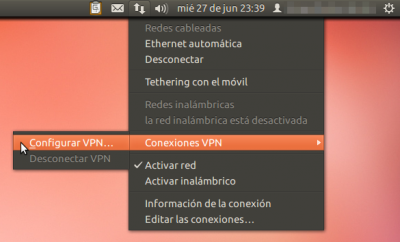
- In the new window enter your username and then twice your password, once in the Password field and again in the Private key password field (same password for both fields).
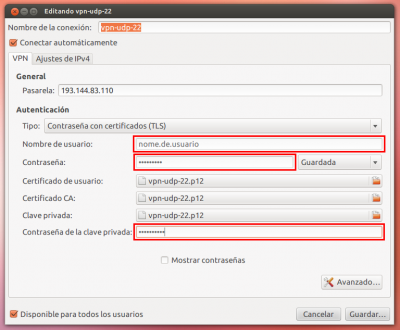
- In the IPv4 settings tab select Routes…. In the new window check the option Use this connection only for resources on its network and press Ok.
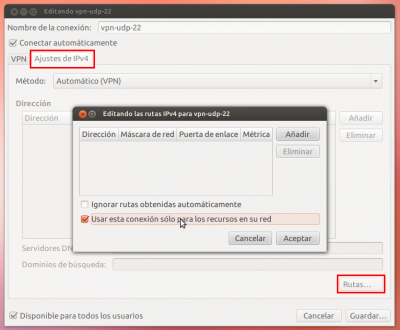
- To have the names of USC computers resolved correctly 1): In the same tab, in the dropdown list, choose
Automatic (VPN) addresses only. In the field DNS Servers add193.144.75.9, 193.144.75.12and in Search domains addusc.es. - Lastly press Save…
Connect and disconnect from the VPN
To connect press the network connection icon and choose VPN Connections » vpn-citius (name can change depending on the name introduced during installation).
To disconnect press again the network connection icon and choose VPN Connections» Disconnect VPN.
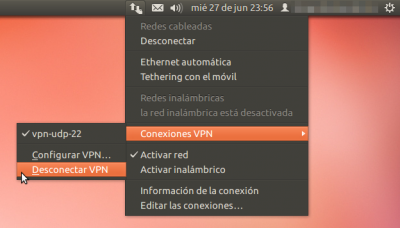
1)
This is necessary for example to access a service by its name, like the cloud, the Matlab license servers,etc.